Step 1
- Open up your dashboard and click on the blog that you are going to change or upload your template to. Once you click on that blog you will be brought to a page like the one in the above picture. Click on the template option in the left sidebar and it should like pretty much the same as the one above. Once you are there go to step two.
Step 2
- So you clicked the template on the previous page now it brought you to this one ( pictured above ) In the top right hand corner you are going to see a button that gives you the option to backup / restore your blogger template. Click on Backup / Restore button highlighted in green. Go to step 3.
Step 3
- Now that you have clicked the backup / restore button its going to bring up a pop up type page like the one above. It will give you the option to choose a file. Find your downloaded template you found on the internet. Tip - When I download and save templates to use, I save them to the desktop to find/access them more easy. So when you click choose file, your computer files/folders will pop up, now find select your template.
- When you see the name of your template, its good! click upload after the name of your template shows up. This will then bring you back to the template page. (the page in the first picture of this post )
- Your template should be loaded and your new blogger blog has a new design. Click on the view blog on the top of the page options to view your changes. Customize the layout of your blog by the layouts tab.
- Enjoy Blogging! Do what you like and you'll go far!

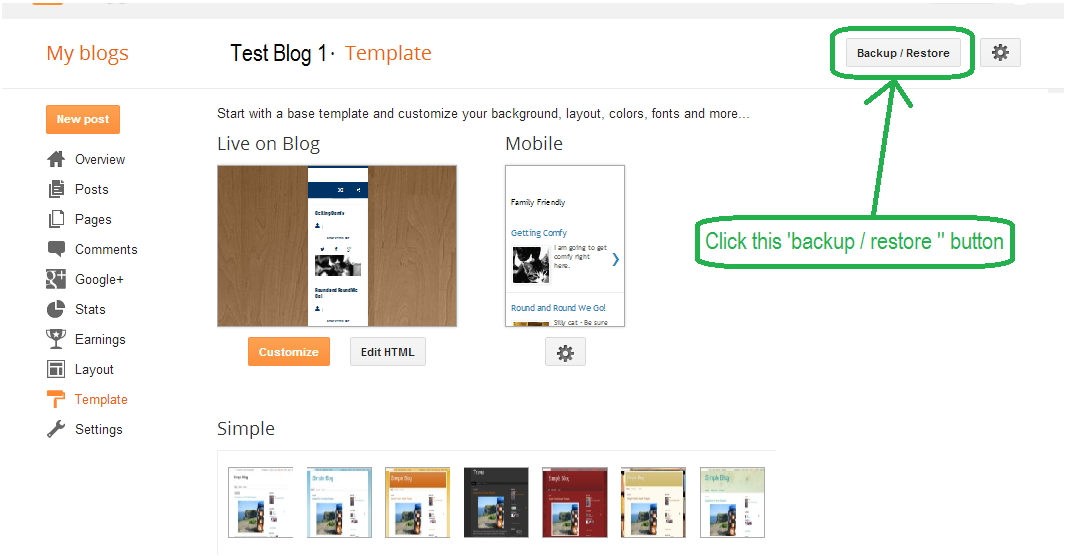













By — Blogger Blogspoter